It is easy for Google Drive to become a big, black hole where files go to never be seen again. Here are some tips to keeping your Google Drive a little more organized.
1. Change the view of your Drive
In the upper right corner of your Drive you can switch between LIST view and GRID view.
List view keeps the Drive looking a little more stream-lined. Grid view will give you a picture of the file, possibly making it easier for you to find what you are looking for.
2. Name all files!
Make sure you name all your files as you are creating them. Maybe even add the school year or last date updated to the title (e.g - Unit 1 Assessment (19.20))
3. Folders
Create a file system that works for you. Some possible options include:
You can also color code your folders for quick finding. For example, color code all science folders green.
4. Use "Search" inside your drive
At the top of Drive is a search box. You can type in a keyword that is in the title or somewhere in the document and press enter. Your results will so you every document in your drive with that keyword.
If you click the arrow at the end of the search box, you can narrow your results by type of file, who the owner of the file is, and who you shared with file with.
1. Change the view of your Drive
In the upper right corner of your Drive you can switch between LIST view and GRID view.
List view keeps the Drive looking a little more stream-lined. Grid view will give you a picture of the file, possibly making it easier for you to find what you are looking for.
2. Name all files!
Make sure you name all your files as you are creating them. Maybe even add the school year or last date updated to the title (e.g - Unit 1 Assessment (19.20))
3. Folders
Create a file system that works for you. Some possible options include:
- creating a folder for each class. Inside that folder create a folder for each unit / standard. All files for that unit/standard go in that folder.
- creating a folder for each school year and then for each class, and then for each unit/standard. All files for that unit/standard go in that folder.
You can also color code your folders for quick finding. For example, color code all science folders green.
At the top of Drive is a search box. You can type in a keyword that is in the title or somewhere in the document and press enter. Your results will so you every document in your drive with that keyword.
If you click the arrow at the end of the search box, you can narrow your results by type of file, who the owner of the file is, and who you shared with file with.
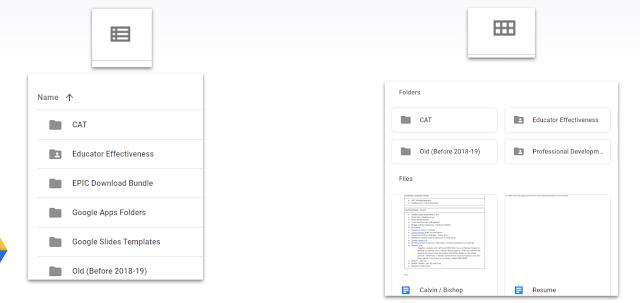
Comments
Post a Comment